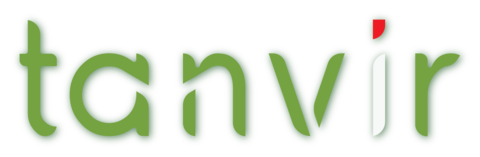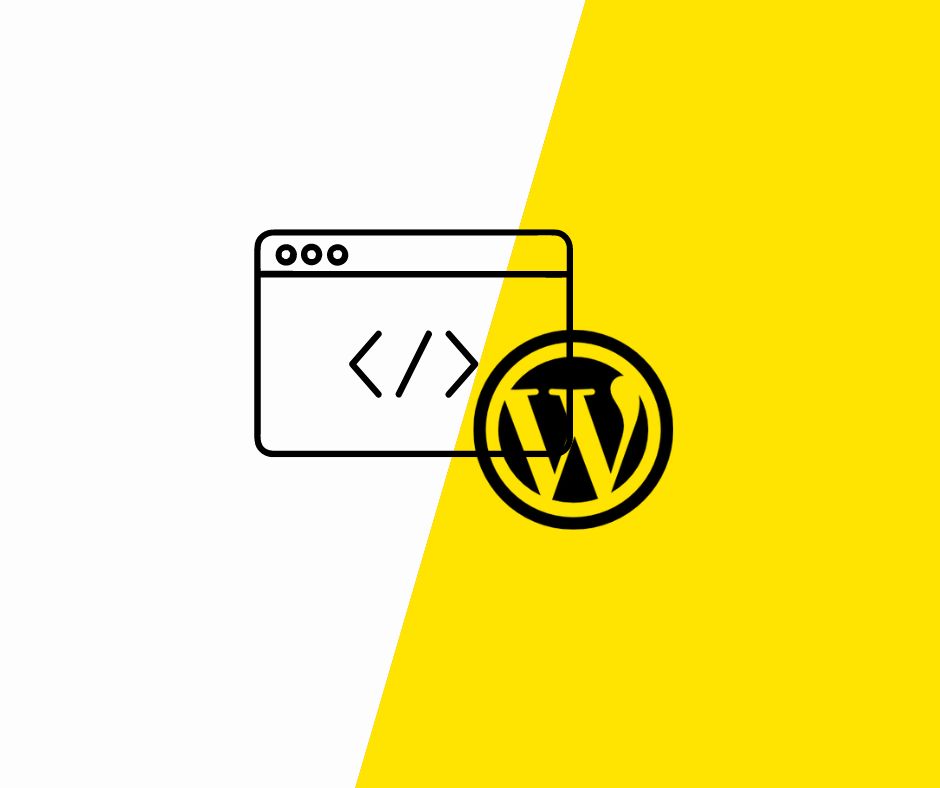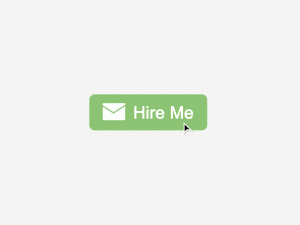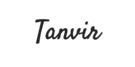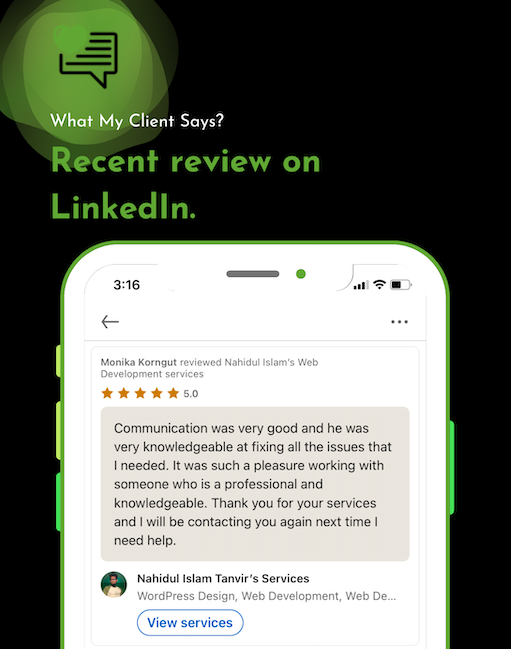The recovery mode feature was introduced with WordPress 5.2. Since then, it has been helping website admins solve the WordPress white screen death error quickly (“There has been a critical error on this website. Please check your site admin email inbox for instructions”?).
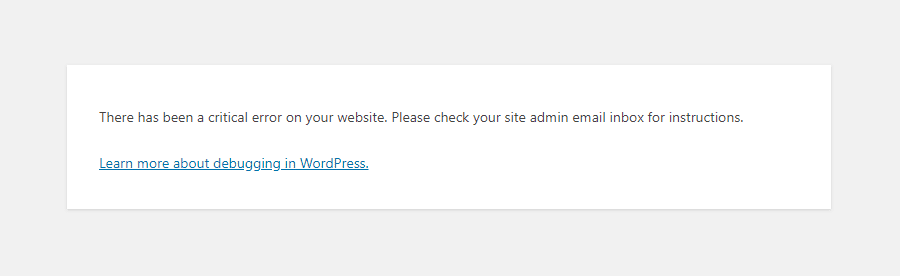
This article will take a closer look at this beneficial feature.
What is WordPress recovery mode?
If you’re encountering a WordPress error preventing you from logging into your website, then WordPress will automatically shift into recovery mode.
Recovery mode allows you to access your WordPress admin dashboard by sending a link to your administration email. This email contains details about the error that’s preventing users from accessing their WordPress website.
You can use the link to access your admin dashboard and fix the issue.
For example, your WordPress site may show you a critical error and blocks you from logging into your dashboard.
The usual ways to access the WordPress site won’t be available in this situation. Even the wp-admin dashboard might not load. These are mainly caused by PHP issues. This is when you can use the WordPress recovery mode feature to regain access. Let’s see how you can use the WordPress recovery mode.
In such an event, WordPress informs the issue to the site admin via an admin email address. This address is set in the
WordPress Dashboard → Settings → General → Administration Email Address section.
The email will also give you a link to access your WordPress admin dashboard.
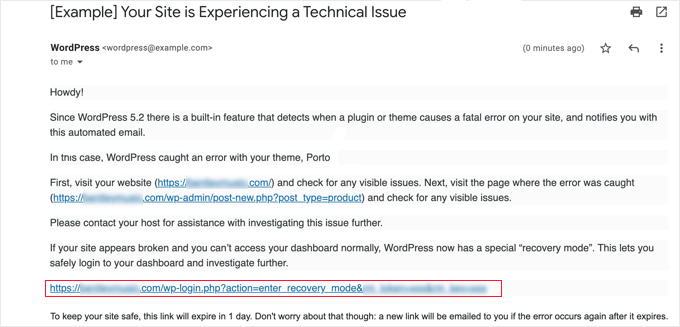
Simply click the provided link, and you will be taken to the WordPress admin area. Here, you will see a banner telling you that Recover Mode has been initiated. You can then log in as expected.
After the admin logs in using the emailed link, they will see more information about the issue on the dashboard. WordPress will reveal if the problem is caused by an incompatible theme or plugin.
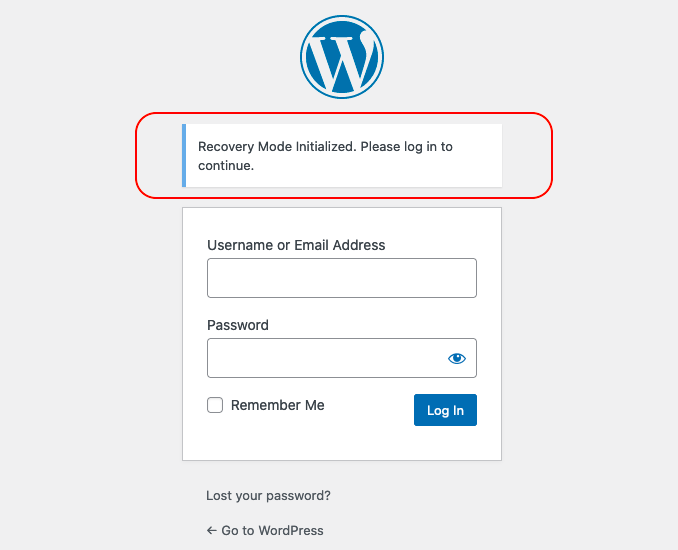
The admin can then deactivate that plugin/theme to bring the site online.
Also, they can fix the issue so that using the plugin/theme can be continued. Below are the most common reasons that trigger the WordPress White Screen of Death (WSoD) error. Consequently, the WordPress recovery mode comes into play.
- If a theme or a plugin causes a major conflict
- When your site reaches the PHP memory limit
- If you make a mistake while editing the functions.php file
Using Recovery Mode Without Email Link
You can use this method to access recovery mode without any email link. You can simply create a WordPress recovery mode link by following the link below to access recovery mode-
example.com/wp-login.php?action=entered_recovery_mode
All you have to do is replace example.com with your own site’s domain name.

This URL will take you to your WordPress admin area, where you’ll be asked to log in. Here you will see an alert that you are logging into Recovery Mode.
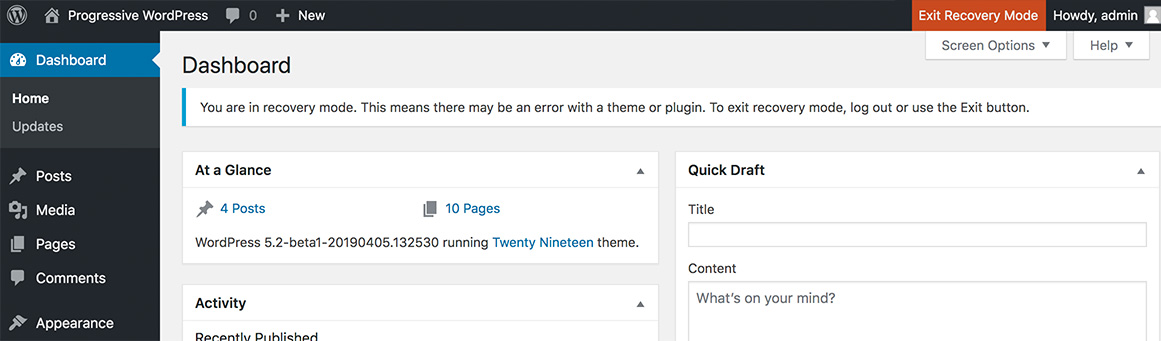
This page will indicate that it’s going to be the recovery mode. Log in with your admin credentials and access the recovery mode. Keep in mind that if you use this method to manually access the Recovery Mode login page, WordPress won’t locate the plugin or theme causing the error. You will need to do some work to figure that out on your own.
When trying to log in to the recovery mode, sometimes an error happens. You may see that the WordPress recovery mode is not initialized. In this case, you need to see the server log and contact your hosting provider. Or, try to restore a server backup.
Manually define recovery mode email
Suppose you don’t have access to the email associated with your administrator account for some reason. In that case, you can also manually define the email that WordPress should send links to by editing your wp-config.php file. You can edit this file by connecting to your server via FTP or using something like cPanel File Manager.
Add the following code snippet, making sure to replace the example email address with the actual email that you want to use:
define( 'RECOVERY_MODE_EMAIL', '[email protected]' );
If your site is already in recovery mode, WordPress will not immediately send an email to this address. You’d need to wait until the next email for the changes to take effect.
Again, WordPress sends recovery emails every 24 hours, so manually updating the email like this probably isn’t a great solution if your site is already in recovery mode.If you build client sites, this also comes in handy as it lets you ensure you receive the emails instead of your client (who might not know what to do with them).