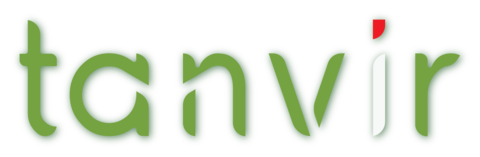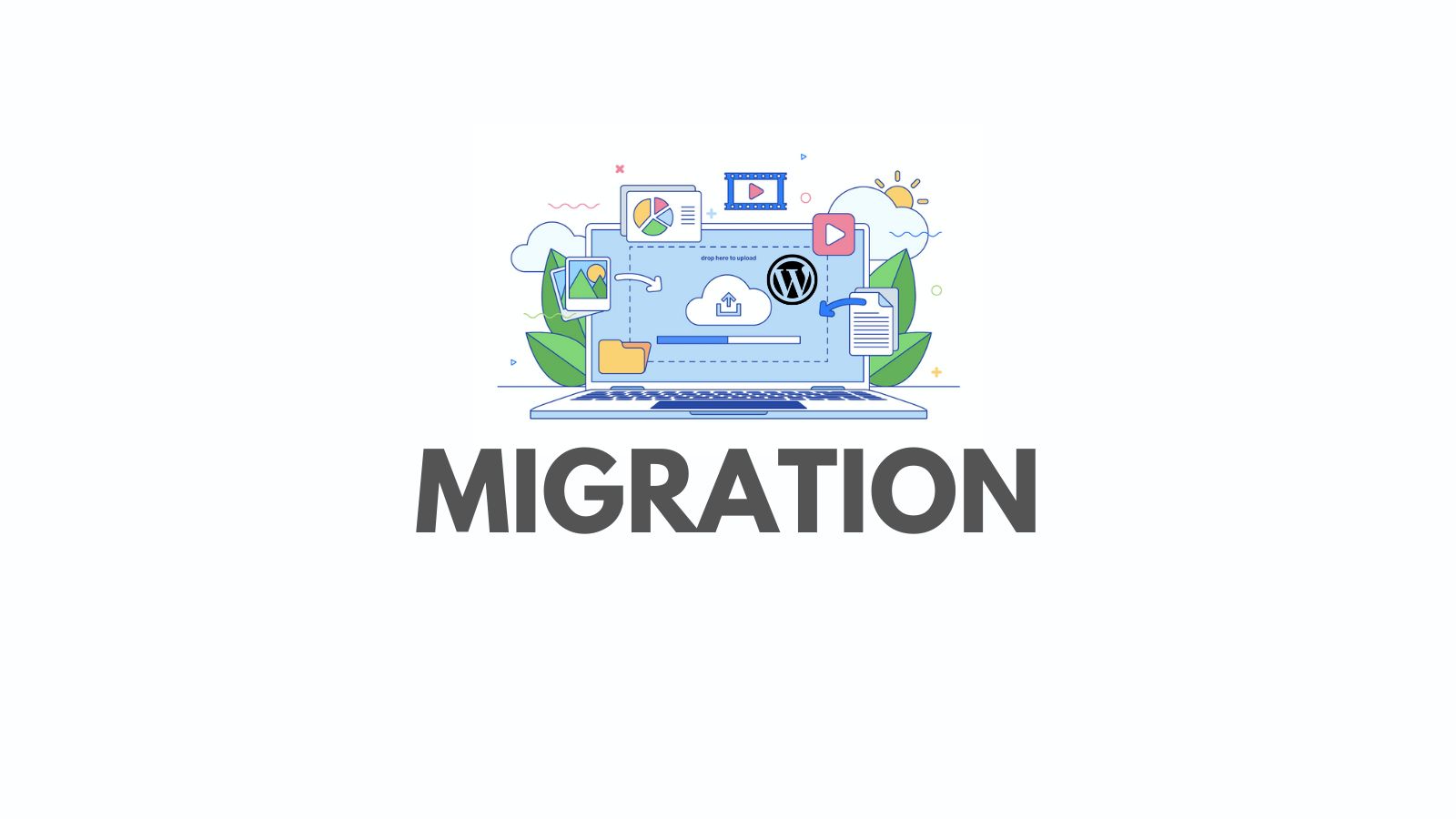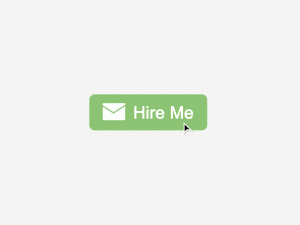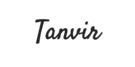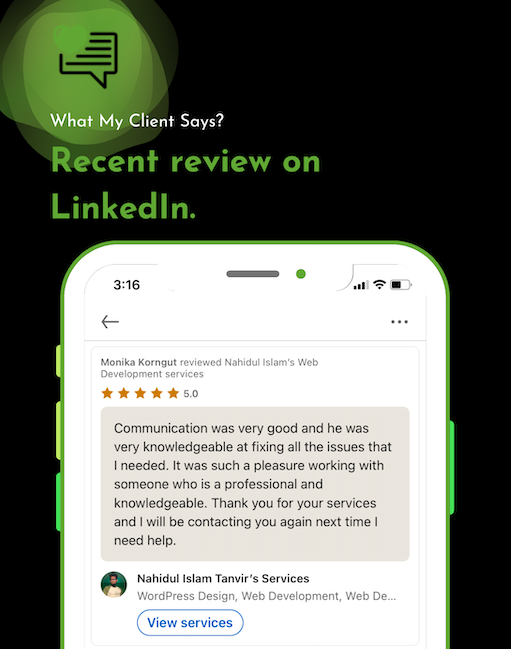There is a simpler method to downgrade your plugins and themes. All you need to do is install WP Rollback and activate it.
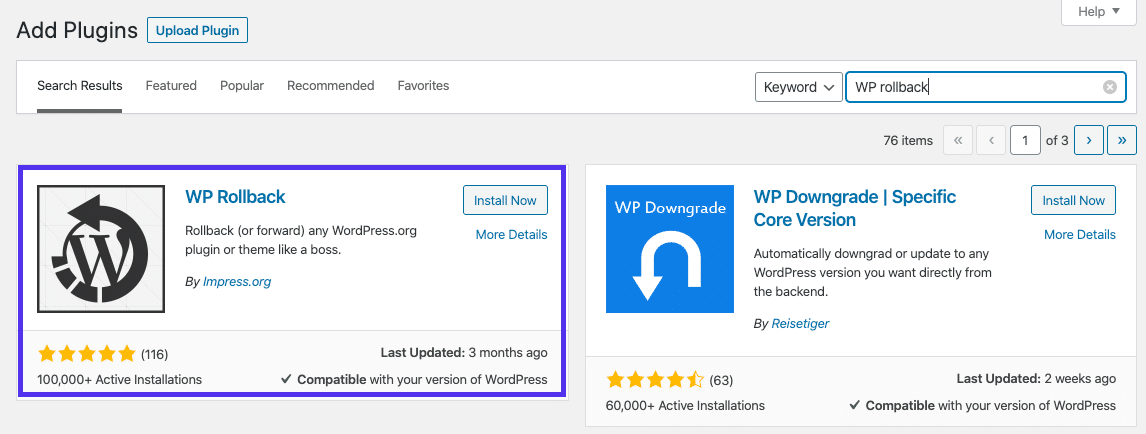
If you’re looking for a reliable plugin that’s frequently updated, then look no further! This particular plugin has an impressive five-star rating in the WordPress Plugin directory, so you can trust that it’s a solid choice. Once you’ve installed it, simply navigate to your Plugins list and you’ll notice a Rollback button under each plugin’s title. This will give you more control over your plugins and allow you to easily revert back to previous versions if needed.
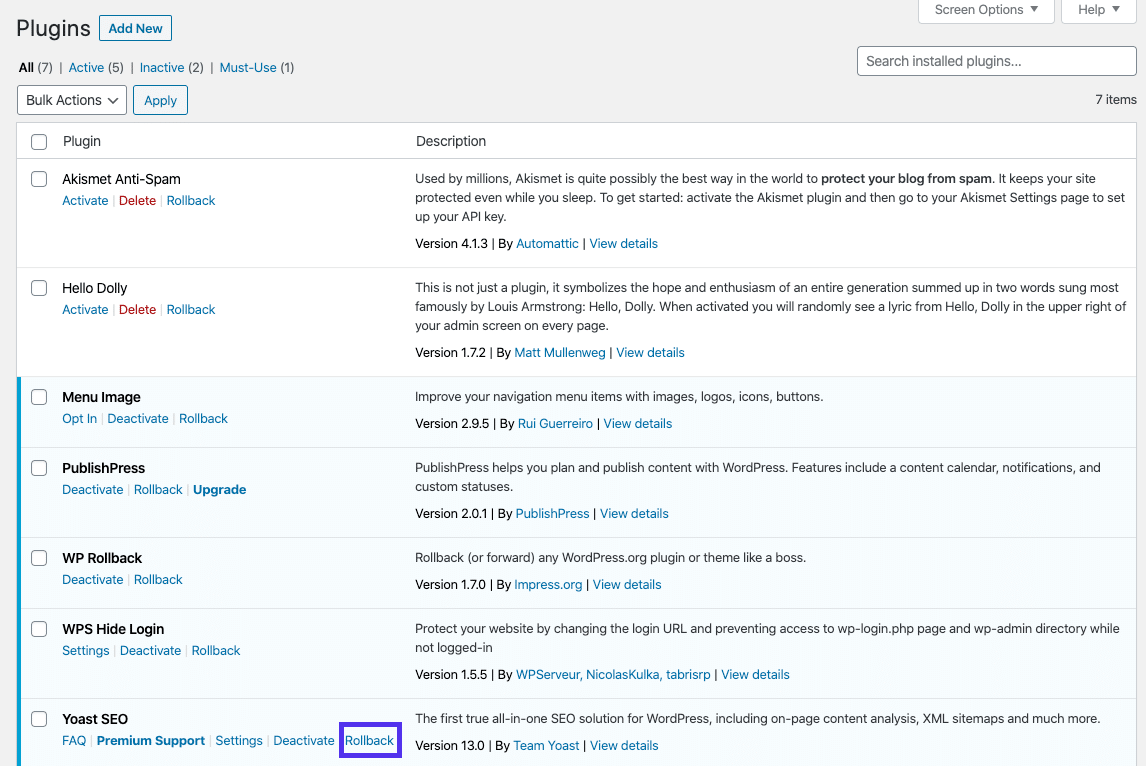
To begin the downgrade process, simply click on the new option and you’ll be taken to a page where you can choose your desired version. Once you’ve made your selection, just hit the Rollback button and the process will begin.
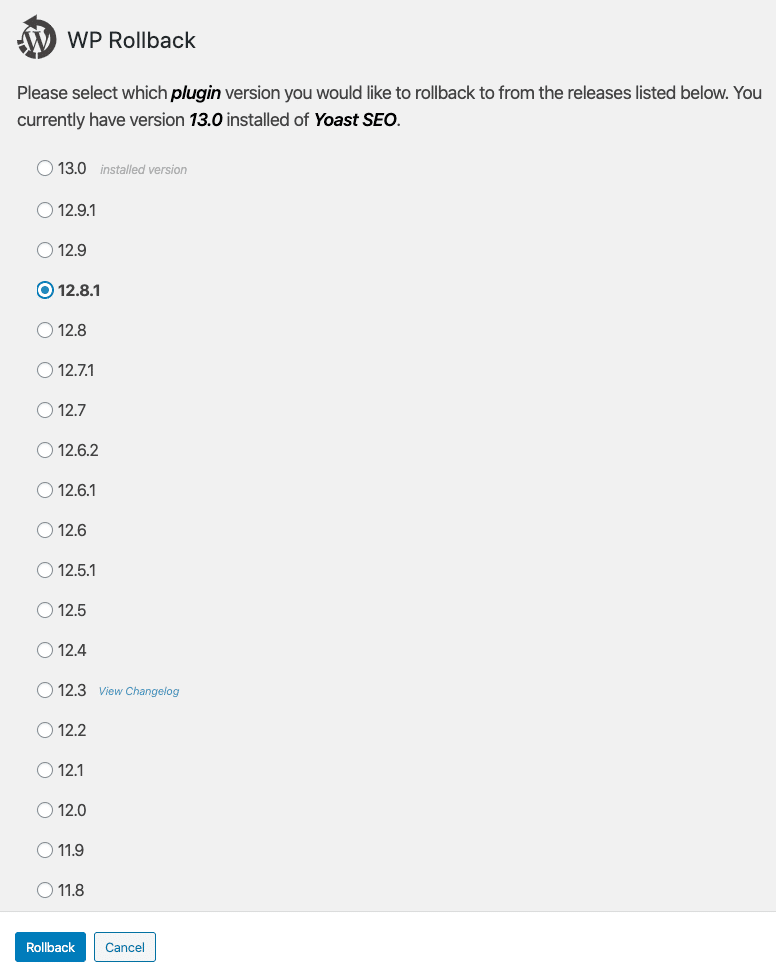
To roll back themes, simply go to Appearance > Themes on your dashboard and choose the one you want to downgrade. Once you’ve selected it, you’ll see a Rollback button at the bottom of the window. It’s as easy as that!
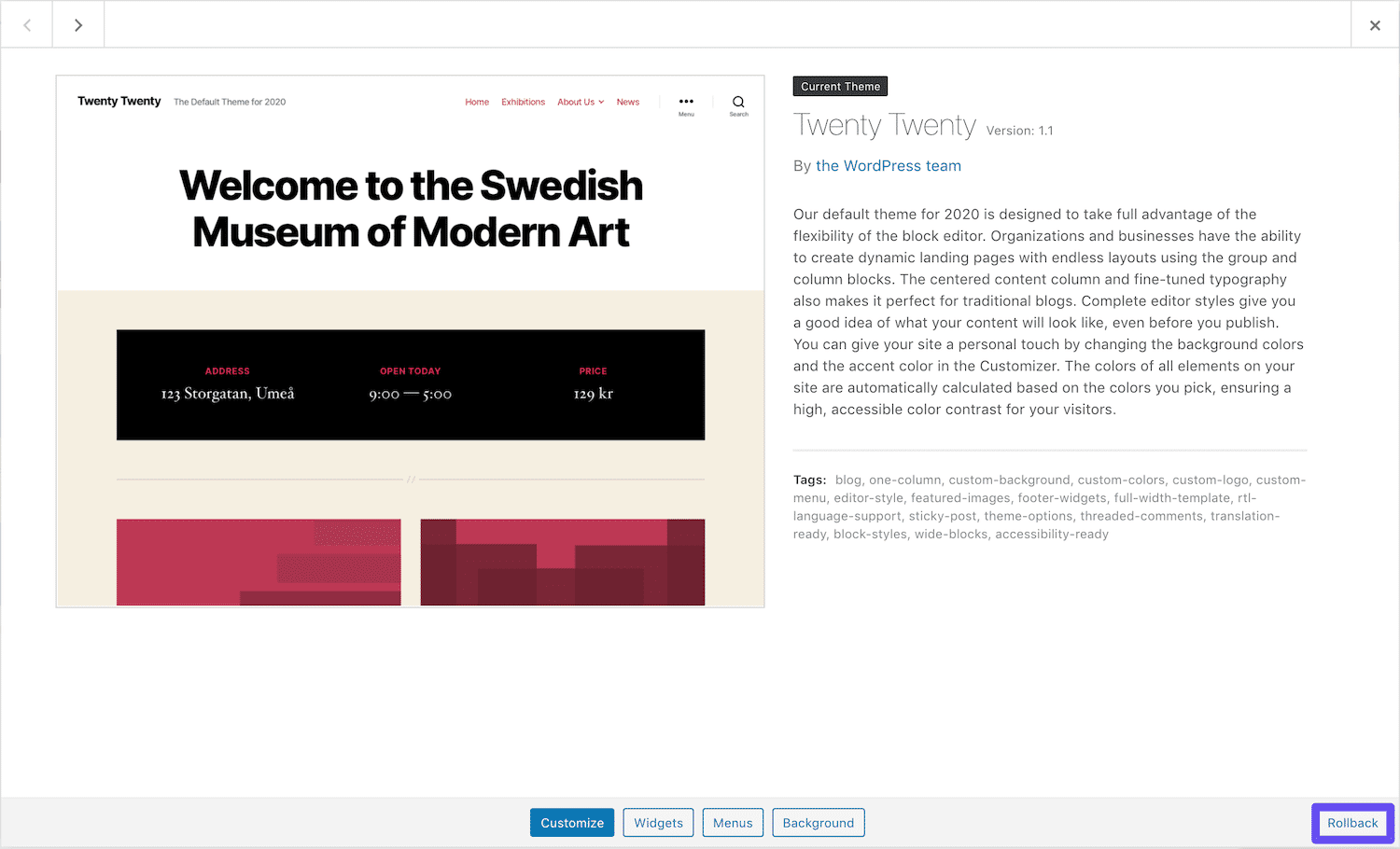
On the next screen, you’ll be able to choose which version you want to target and begin the downgrade process just like you normally would for a plugin. If you need to restore the plugin or theme later on, simply navigate to the appropriate directory and do so from there.